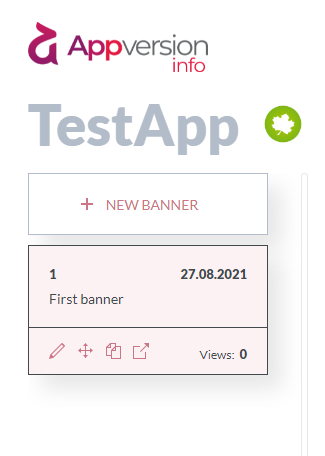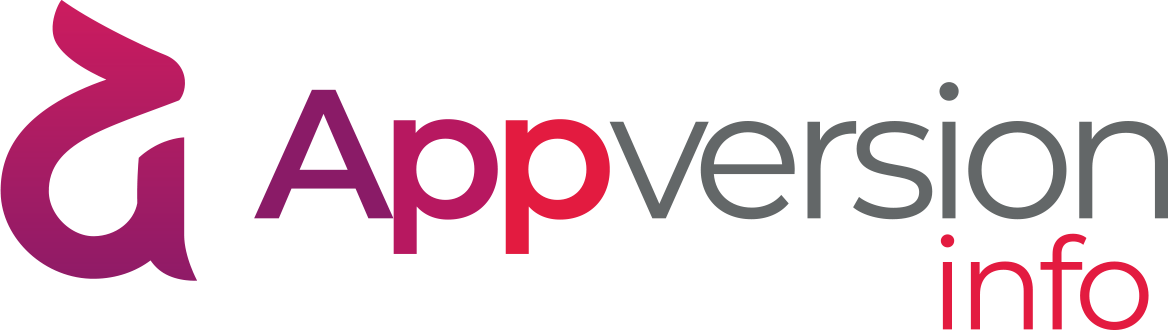Creating
To create a new banner, click the NEW BANNER button.
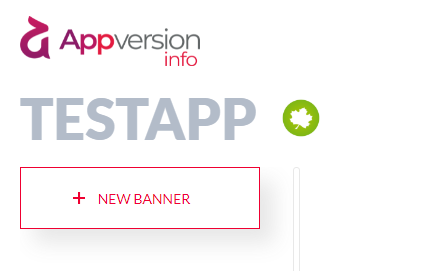
Then fill in the basic information about the banner.
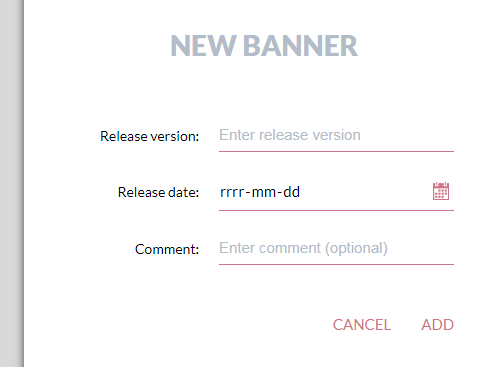
- Release version - the version number of the application for which the banner is created. After installing a new version of your application, this number should be used as one of the parameters of view-agent. It will not be displayed anywhere to users of your application.
- Release date - the date of a new version release. It is informative for you because it will be visible on the banner block.
- The release date is also automatically inserted when using the Date component.
- Unless you use the Date component, the value of this field will not be displayed anywhere to the user.
- Comment - a comment which will allow you to identify the banner more quickly in the future. It will not be displayed anywhere to the user.
- After pressing the ADD button, the banner is added and ready to compose.